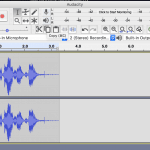
When you’re starting to do voice acting on the side, you probably don’t have much of a budget for software and gear. There’s no way to work around buying a good mic but you don’t need to spend anything at all on voice acting software!
According to data on voice actor profiles on Voices.com (Source), these are the most popular free software programs for voice acting:
- Audacity (26%) (Free)
- GarageBand (5%) (Free – Standard on all Macs)
I have experience with both of them and I had also used Ardour before writing this article. So those are up first, with my pros and cons of each.
Audacity
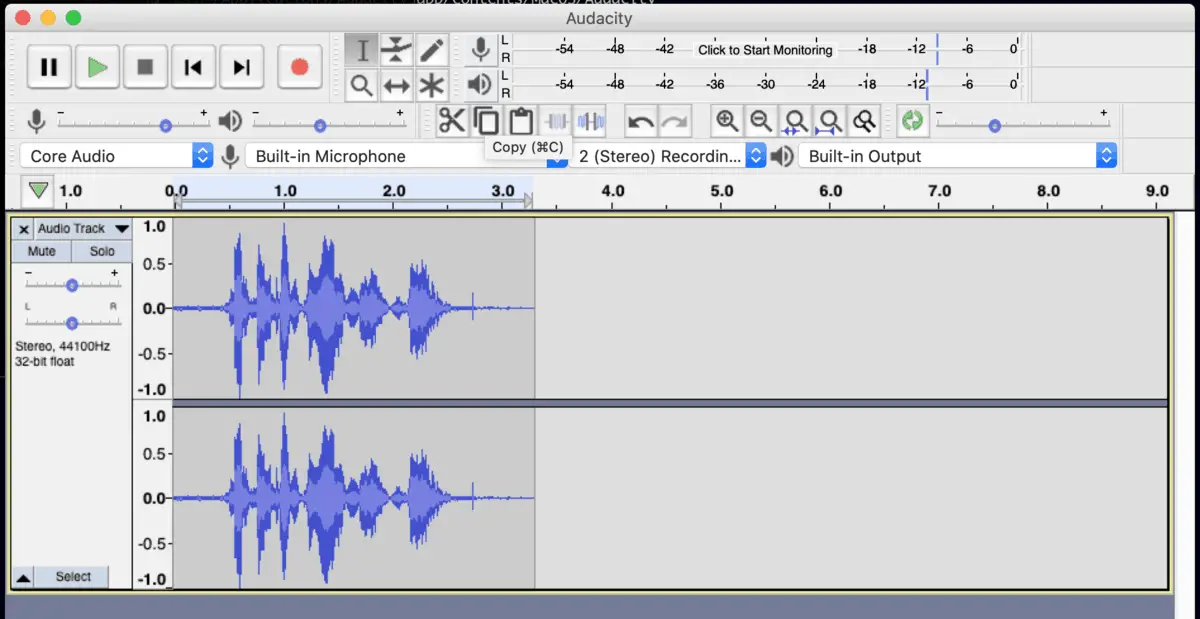
Audacity is opensource software that’s totally free to download and use.
It’s great for beginners and pros alike. Its user interface is really easy to get started with and it also has advanced features that you’d expect from a DAW (Digital Audio Workstation).
To get started, just hit record and start talking. It’s that simple.
Editing is also super simple. Select the bit you don’t want and hit “delete” or “backspace”.
Pros of Audacity for Voice Acting:
- It works on everything. (Windows, macOs, Linux.)
- It’s used by many voice actors, which means it gets the job done and neighborly support is everywhere.
- It’s super-easy to use. You can probably open it and start using it immediately, without even reading the manual.
Cons of Audacity for Voice Acting:
It’s ugly. A messy UI can slow you down when you’re trying to getting work done. There’s an easy fix, though. In the menu, go to View > Toolbars and then disable what you don’t need. I just keep the “Transport Toolbar” and the “Tools Toolbar” enabled. You can always re-enable stuff later or reset the toolbar back to how it was.
macOS Tip: If you’re running Catalina, then you’ll need to run Audacity by opening it from the Terminal. Use this command:
open /Applications/Audacity.app/Contents/MacOS/Audacity.Once you open it and hit record, you’ll get asked if macOS should allow “Terminal” to use the microphone. Click “OK” and you’re good to go. (Source)
GarageBand
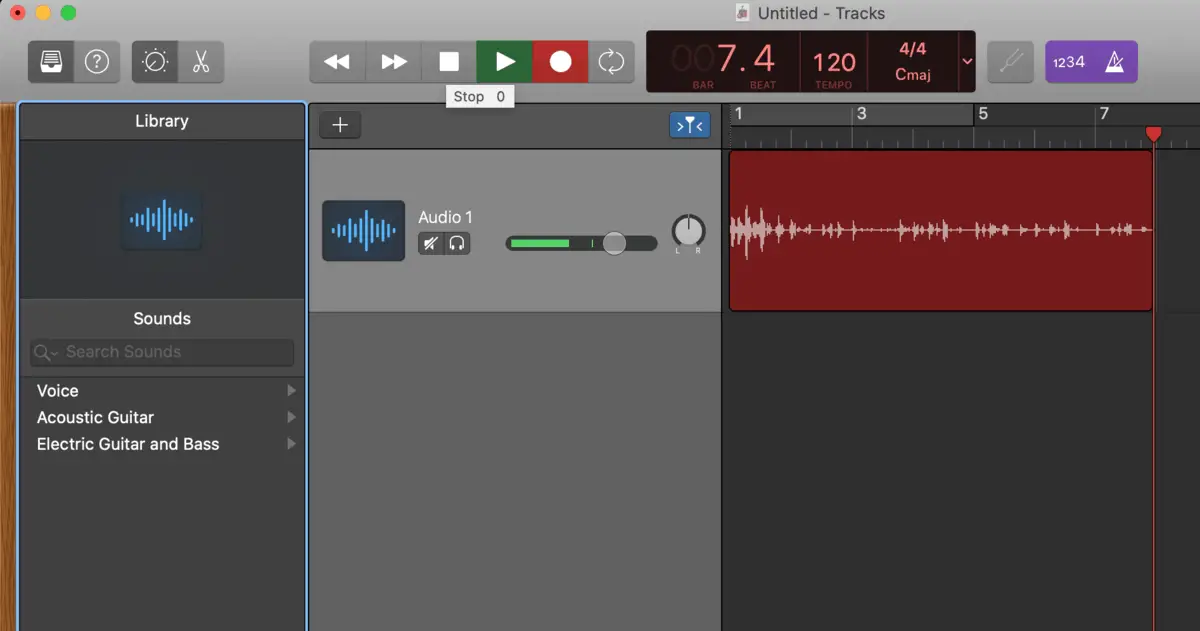
GarageBand comes free with your Mac, if you have a Mac. I’m glad I have a Mac because, honestly GarageBand is pretty awesome. So far, I’ve just used it for recording my bass, guitar and singing. But you could easily use it for voiceover.
Pros of GarageBand for Voice Acting:
- It’s super-easy to use.
- The in-app support is fantastic. By default, it shows tips for every part of the interface. In the beginning, this really helps you learn your way around GarageBand quickly and easily.
- You can do multiple takes easily. There’s a “cycle” feature that lets you record over the same part of a track over and over again. Great for fixing bits you messed up or just doing multiple takes of the entire gig quickly and easily.
Cons of GarageBand for Voice Acting:
It’s focused on recording music which means that the first time you open it, the user interface could overwhelm you. There’s an easy fix: Just drag the panels closed to hide all of the stuff you don’t need.
Also, by default, a vocal track in GarageBand has the mid frequencies rolled down a bit. But in voiceover work, you want your recordings to be as “plain” as possible. It’s easy to fix, though: Just toggle the “EQ” switch in the “Controls” panel.
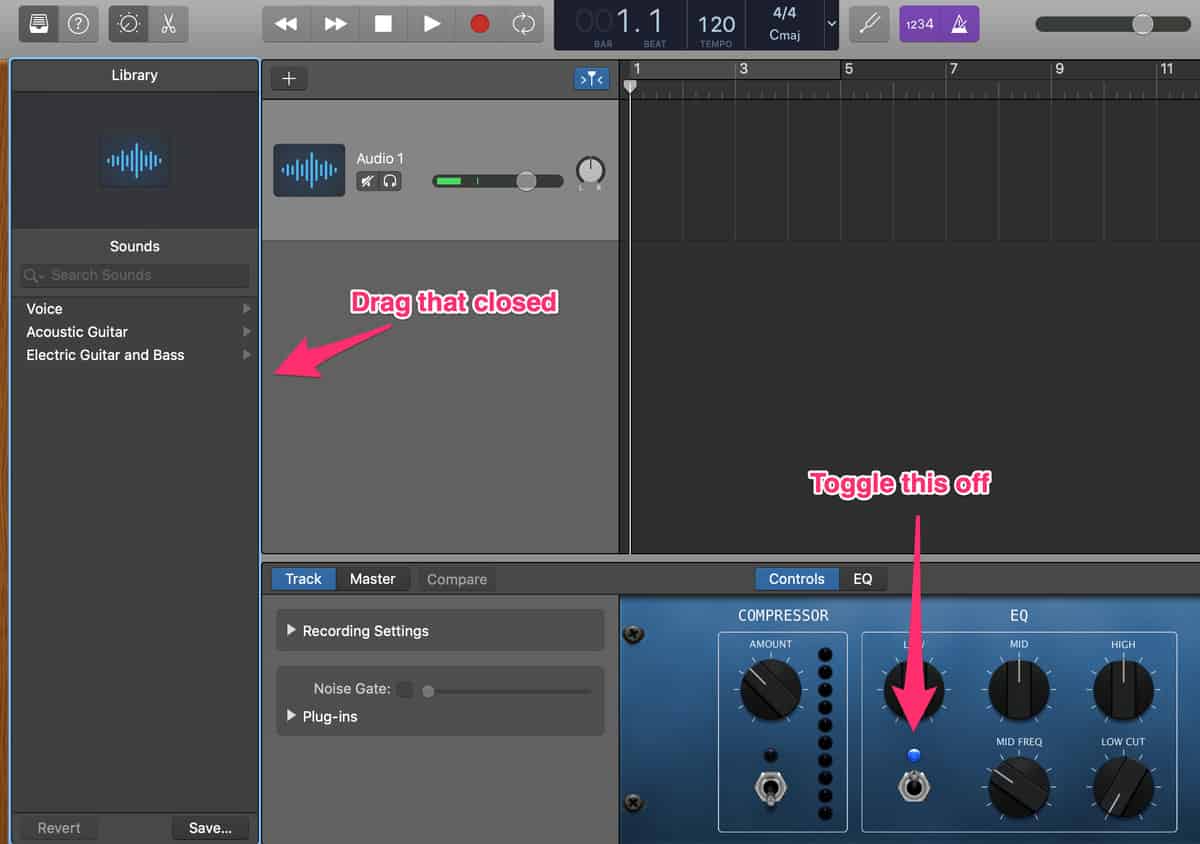
Important: Don’t use any of the effects and things that GarageBand has available for vocal tracks. Those might sound nice for singing but they actually make it harder for your client to mix your voice with other sounds in their finished product.
You want to record your voice as “dry” as possible. The engineer at the company hiring you will add effects if they want them.
Ardour
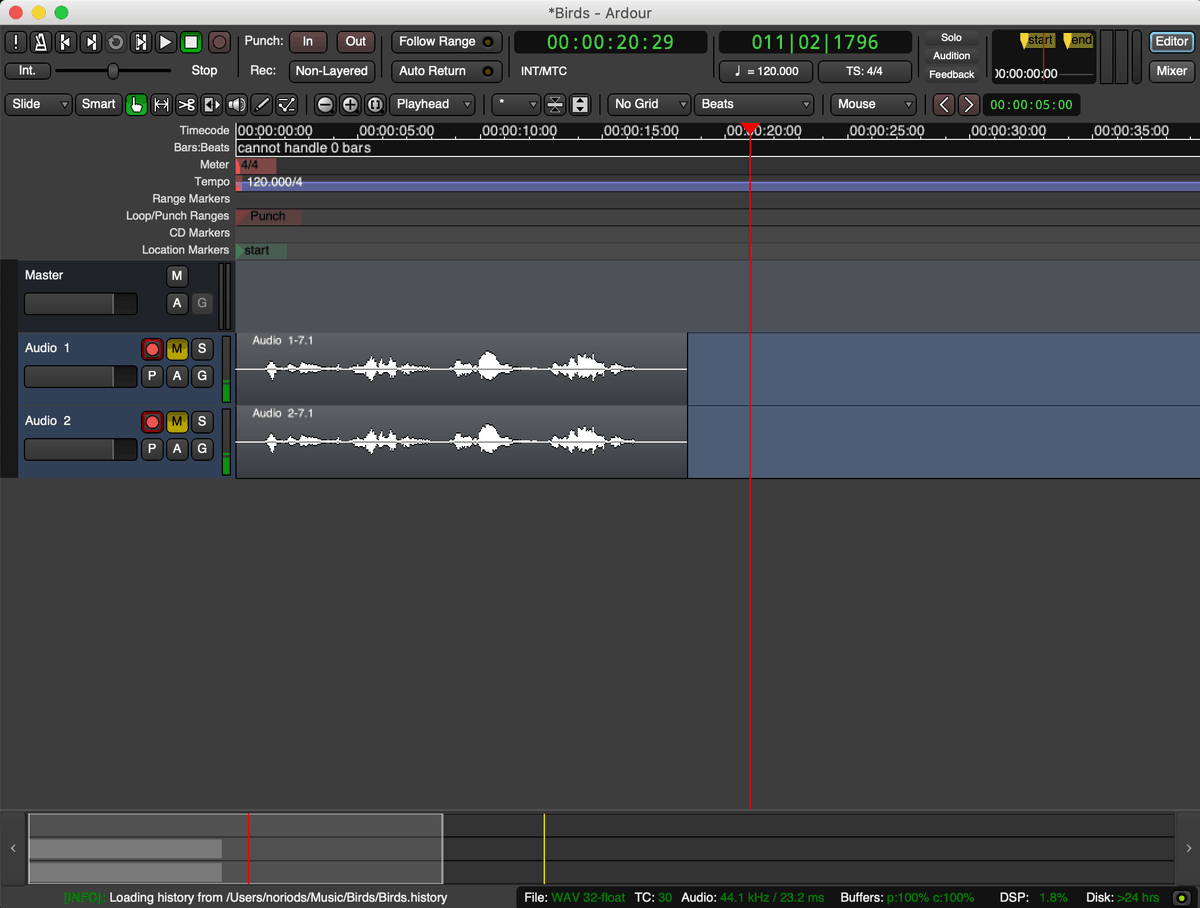
Ardour is also opensource software (like Audacity) and if you can compile source code, you can use it entirely for free.
(If you can’t compile source code, or don’t want to, you can “pay what you want” to get a working copy. They ask that you at least pay the price of a meal at a restaurant ($30) but you can pay as little as a buck if that’s all you can afford.)
I’ve used Ardour on Linux to record some of my guitar-playing. It’s a pretty full-featured DAW (Digital Audio Workstation) and you can do almost anything with. It’s seriously powerful.
On my first try, getting it to work on Mac seemed impossible, but then I remembered that macOS Catalina requires you to give each app “permission” to use the microphone.
The current version of Ardour isn’t set up for this, so I did some Googling and found a solution which solved my issue in a few seconds, flat.
Essentially you just do these steps:
- Go to “System Preferences” > “Security & Privacy” > “Microphone” and allow the Terminal app access to your microphone.
- Open the Terminal app and run this command:
ARDOUR_BUNDLED=1 /Applications/Ardour5.app/Contents/MacOS/Ardour5
(Source)
Pros of Ardour for Voice Acting:
It’s pretty powerful. There’s nothing voice acting will throw at you that you won’t be able to handle with Ardour.
It’s kinda pretty. Compared to Audacity, Ardour is way prettier. The user-interface just looks more polished. Nothing looks out of place or “slap dash” (like it does with Audacity).
Cons of Ardour for Voice Acting:
It’s pretty overwhelming. Because it’s a DAW (digital audio workstation), it’s not really designed for voice actors. It’s designed for musicians and audio engineers.
The words used all across the interface (and online help) are all very industry-specific. And that may mean it’ll take you longer to get “used to” using it.
It’s been years since the first time I used Audacity but I remember how scared I was the first time I saw the interface. And even though I managed to record a “song” with it, I didn’t really use it again after that.
Ardour is a great piece of software and I’ll probably keep using it for music but I wouldn’t really recommend it for voice acting. It’s just overkill.
It doesn’t have an easy way to do multiple takes. Once I figured out how easy it is to do this on GarageBand, I was in love. Not having this feature is, for me, a huge reason why I won’t be using Ardour for voice acting.
(You can still do “punch-in”, “punch-out” recording, where you can record over a portion of your track to fix a mistake. Which is awesome but still not as useful as doing unlimited takes and picking your favorite one.)
Pro Tools First
Pro Tools First is a free, lighter version of Pro Tools. It has less features than Pro Tools and is geared more towards musicians and students. Which is good news because, honestly, Pro Tools would be overkill for voice acting.
According to an article on Voquent.com:
It is much easier to remove noise, fade in and fade out, and finely edit the internal gain level of each file without resorting to any largely unnecessary overall compression.
(Source)
Here’s how to get Pro Tools First (for free):
- Click here and create an Avid account.
- During sign up, you’ll also be asked to create an iLok account (which is where your licence gets saved) by re-entering your Avid password.
- Select how you’ll use Pro Tools (Hint: It’s free for making your own music but I also selected voiceover in this step.)
- Check your email for the download link and start downloading it.
- Open Pro Tools and login with your Avid account.
But here’s the kicker: According to that same article on Voquent, Pro Tools crashes a whole lot. I didn’t think much of it until I tried to install it. And it just stayed stuck on the first “Logging in to Avid” screen.
Pro Tools didn’t work for me at all. But I’m not phased. There are at least 4 other great options on this list that I’ll happily use (GarageBand, Audacity, Ardour and Studio One).
Software that’s known for crashing is just not my idea of a good time. Imagine being halfway through an audiobook chapter and it crashes? Nightmare!
WavePad
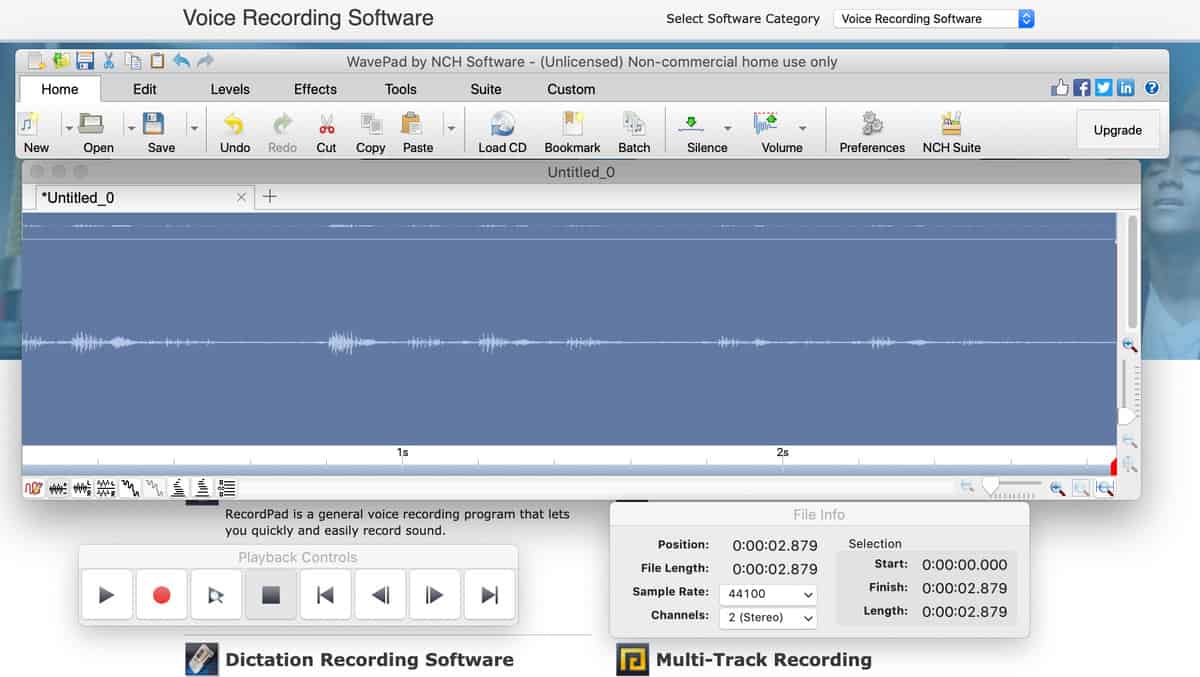
This is actually paid software with a free version for home-use that you can use for your own personal projects but not for client work. I hadn’t heard of WavePad before writing this article.
I installed it, opened it and hated it. Why? It opens with 3 (THREE) windows. Each part of the software has its own window. Which is just messy and frustrating.
I hit record and, you guessed it, it opened another window, this time for the track.
Honestly, all of those windows are frustrating and enough to make me not want to do more with WavePad. But it does seem to work just fine.
One more issue: It’s slow. You hit record and it takes half a second to a second before it does anything. And that’s how the whole interface feels… slow.
I’m staying away from WavePad but if the other options on this page aren’t working for you, maybe give it a shot.
Tip: These issues might be specific to macOS. Try it on Windows and Linux and see if it works better there.
OcenAudio
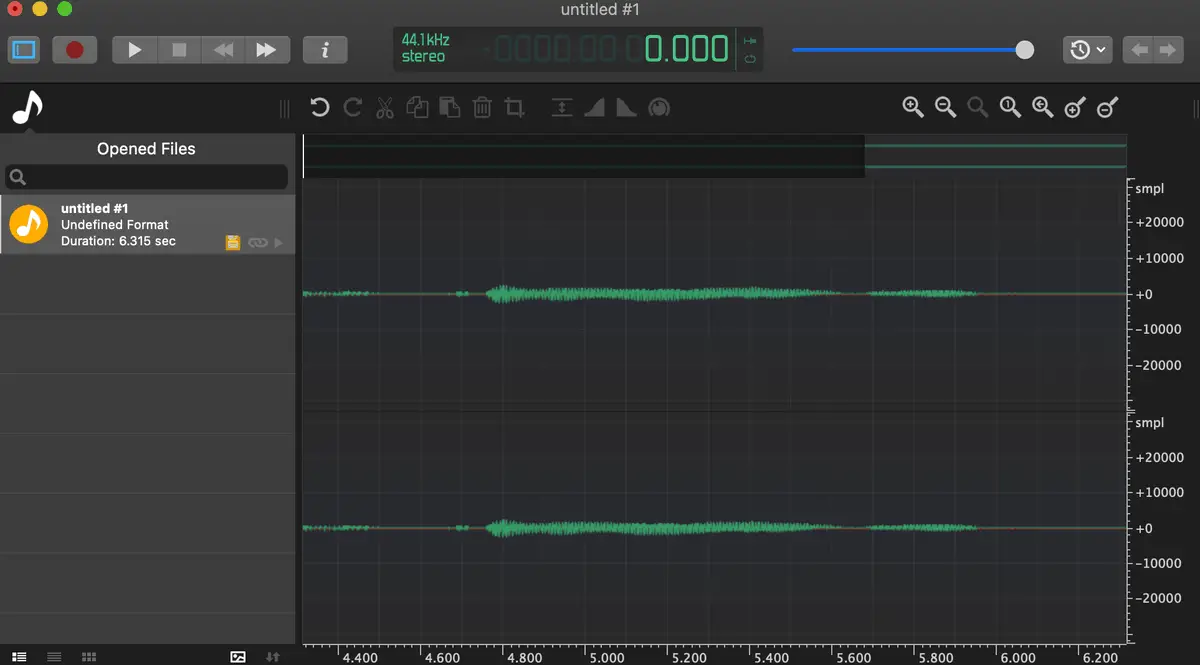
This one is pretty to look at and easy to use. Nice user-interface too. I only tried it on macOS but it fits in perfectly with the mac user-interface.
I couldn’t tell if it’s opensource or not. There’s a donate page but no links to GitHub or anything like that. So it might not stay free.
I was pretty happy with how easy it was to just open it, hit record, and say something. Editing my recording was also pretty easy. Select the bits you don’t like, and hit Shift-Delete.
And there are also effects available, like noise reduction, which can be helpful if your client won’t be handling that part for you. (If they have a professional on-hand to do this, definitely leave it to them.)
Visually, compared to Audacity, I’d rather use this. But I can’t really say much about it yet. I’ll need to use it some more and get get back to you.
One limitation that is actually a feature for voice actors, is that OcenAudio doesn’t support multiple tracks. Which is great because voice actors usually don’t need multiple tracks and using software that supports multiple tracks just complicates things.
If you have some spare time to play around with this one, please do and hit me up on Twitter with your results. I’d love to quote you here and link to your audio samples so people can read and hear for themselves just how great (or not great) OcenAudio is.
Studio One 4 Prime
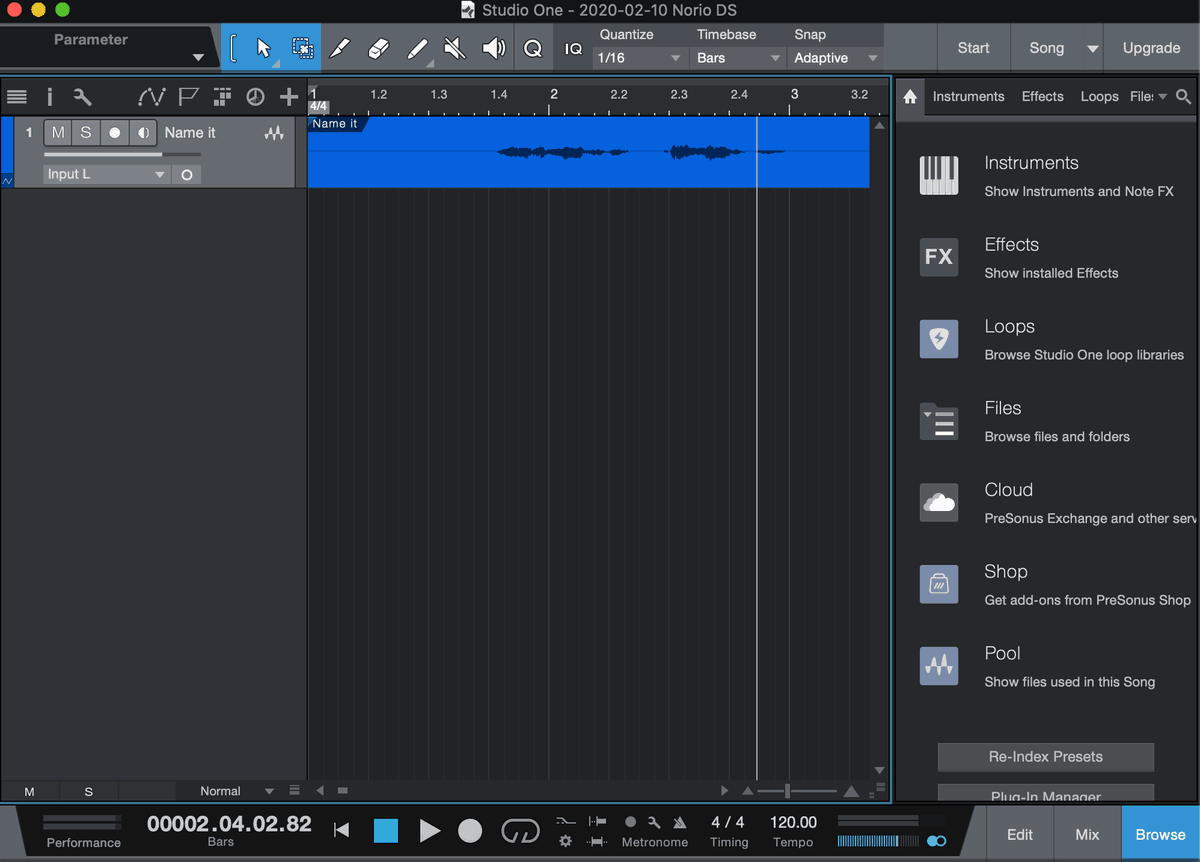
This is the free version of PreSonus’ flagship product, Studio One. And here’s how to get it. (Buckle up, it’s a long ride.)
- Go to their login page over here.
- Sign in with Facebook (or you can register an account manually). They’ll email you a temporary password.
- Then go to the Studio One 4 Prime page here and add it to your cart.
- Click “Proceed to Checkout”. You’ll end up on a “thank you” page. Click “Studio One 4 Prime” to download the installer.
- While it’s downloading, log in at https://my.presonus.com/ and accept their terms of use. (It’s a banner at the bottom of the page.) If you don’t do this step, you’ll be told to do it when you try open the app later.
- Run the installer and open Studio One.
- Accept their End User Licence Agreement.
- Paste in the product key you got at step #4 and click “Activate”.
- Log in using your email address and the temporary password they emailed you at step #2.
It should activate and open now. Have fun!
When you first open Studio One, you’ll need to click “Start” and then choose what kind of “Song” (project) you want to create. Choose “Empty Song” so you can just record your vocals without other stuff you won’t need.
Like most DAWs, you’ll need to add a track, arm it for recording, and then hit the big (overall) record button.
I only recorded one tiny thing with Studio One but I found it easy to use and pretty. There are a ton of plugins (2.9GB) available for download but you probably won’t need most of that.
This is kinda what I was hoping to get from Pro Tools First, if it would just work. Studio One is a great alternative to Ardour considering it’s free but also has a company backing it. You know the project won’t just die one day.
Worth a shot (but possibly over-complicated for voiceover recordings.)
CakeWalk (Windows only)
Since around the end of February, 2018, CakeWalk became free. It’s an award-winning DAW and I’ve heard great things about it from my musician friends.
I don’t run windows, so I can’t really comment on this one. Give it a shot and let me know what you think!
Honorable Mentions
There are some voice recording and editing apps out there that run in your browser. I’m sure you can get results out of them but, honestly, I wouldn’t chance it.
Recording can be frustrating all by itself. Add in the possibility of an internet “blip” resulting in losing an entire recording session and I’m out!
But here they are anyway because they’re free and maybe you like living on the edge 😉
- Hya-Wave runs in Chrome. It’s apparently easy to use and you get links you can use to share your recordings.
- TwistedWave is a browser-based audio editor. Which means you’ll need a separate app for recording your voice.
- Soundation is free but requires that you set up a (free) account to get started. It’s geared more towards musicians than anyone else.
There are a bunch more options but, honestly, I didn’t feel like any of them were worth it for voice acting. The tools were either too simple or too complicated.
Now let’s talk about the overall cons of using (all) free software (and how to work around them)…
Cons of All Free Software (And Workarounds for Each Con)
With all free software, you’ll run into these issues. Check them out and then decide if you can deal with that.
There’s No Official Support
Unless you’re on a trial of a paid product, you’re not going to get any kind of official support in a hurry. Sure, you can post on forums and wait for someone to help you out but there’s no number you can call for immediate help.
Which could be a problem if you’re on a deadline.
So what do you do about that?
Record yourself often with whatever software you choose. Become familiar with the software in your own time. That way, when it comes time to record something for a client, you’re not (as) likely to hit a technical issue you can’t solve by yourself.
That’s basically how free (opensource and other free) software works. You’ve got to figure it out in your own time. If you can make that work, then you should totally go for it.
The Help Resources Often Suck
When you buy software, you’re also paying for good help resources. That company can afford to hire professional documentation writers, voice actors and other professionals to put out quality help resources.
By help resources, I mean stuff like:
- Quickstart videos.
- In-depth “how to” guides.
- Actual documentation, covering different use-cases and scenarios.
The same is true for people putting out resources on YouTube and in podcasts. If those folks are promoting the software and getting a kickback for it, they’ll put more effort into the resources they’re sharing.
But that’s not the case for free software.
The exceptions to this rule are probably Pro Tools First and Studio One 4 Prime. There’s probably a ton of good info out there for them, including good manuals.
So what do you do about the lack of help resources?
This is where you have to sharpen your research skills. The best resources on free software aren’t necessarily the top results on Google.
One great way to work around this issue is to get involved in voice acting communities like Reddit. Reddit has a couple “subreddits” (communities) made for voice actors and musicians. Search through them and you’ll find some gold. And if you haven’t struck gold yet? Then post your problem in detail (without being whiny or entitled) and you’ll get some great responses.
That’s basically the rule of nearly every online community: Don’t be whiny or entitled. Everyone is volunteering their time so you have to appreciate whatever you get or you’ll nothing.
My Recommendation?
Most of these DAW type tools are a bit overkill for voice acting and voiceover recordings. If you’re starting out, then Audacity or OcenAudio is more than enough. Even pros still use them. So that’s totally fine.
But as you progress in your career, you might find yourself needing to do more of the producing side of things. When that happens, then a decent-featured DAW will be an asset.
I still like GarageBand so that’s my recommendation for now but, on Windows, I’d look at Ardour or Studio One. Studio One is technically cheaper than Ardour and definitely easier on the eyes. My Linux friends will kill me for saying this but, yeah, use Studio One. This is work and you probably don’t want to waste precious time on something that isn’t well supported and doesn’t have a clear upgrade path.